Can I Play Left Hand in CS2? A Simple Guide
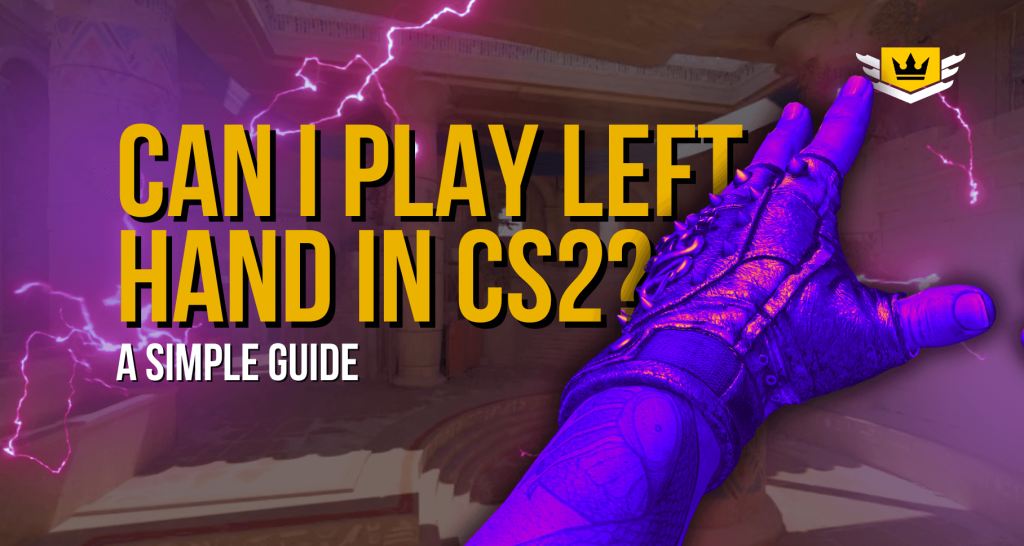
Adjusting game settings for left-handed players makes gaming more comfortable and improves performance. The gaming community has long requested left-handed view models in CS2. Discussions on platforms like Steam Community have highlighted the need for this feature, with many players emphasizing how it improves comfort and reaction time. Responding to this demand, Valve reintroduced the left-hand viewmodel option in April 2024, making the game more accessible.
Adding customization options for left-handed players has several benefits. It improves comfort, allowing players to position their controls in a way that feels natural. It also enhances accuracy and reaction time, leading to better in-game performance.
How to Enable Left-Handed View in CS2
Counter-Strike 2 (CS2) allows players to switch their weapon view to the left hand using in-game settings or console commands. This adjustment can improve comfort for left-handed players and provide a more natural gaming experience.
Changing to Left-Handed View in Settings
To enable the left-hand view using the game settings:
- Open CS2 and click the gear icon in the top-left corner.
- Go to the “Game” tab and scroll to the “Item” section.
- Find “Preferred Viewmodel Left/Right Handedness” and select “Left” to set the left-hand view as default.
If you want to switch between left and right-hand views during gameplay:
- Open the “Keyboard/Mouse” settings tab.
- Scroll to the “Weapon Keys” section.
- Find “Switch Viewmodel Left/Right Hand” and assign a key (default is ‘H’) to toggle views while playing.
Using Console Commands to Switch Hands
For players who prefer using the developer console, follow these steps:
- Open the “Game” settings and enable the developer console (~) by setting it to “Yes.”
- Press the tilde (~) key to open the console.
- Enter the following command to toggle between left and right-hand views using the ‘H’ key: bind “h” “toggle cl_righthand 0 1”
- To set the left-hand view permanently, type: cl_righthand 0
- To switch back to the right-hand view, enter: cl_righthand 1
Best Gameplay Settings for Left-Handed Players in CS2
Adjusting Counter-Strike 2 (CS2) settings can help left-handed players feel more comfortable and improve their performance. Changing key bindings, mouse settings, and the HUD layout can make the game easier to control and more intuitive.
Key Bindings for Better Control
Reassigning movement and action keys makes gameplay smoother for left-handed players. Using the arrow keys or the numeric keypad for movement can feel more natural. Placing essential controls within easy reach reduces hand strain and improves reaction time during intense moments.
Mouse Sensitivity for Precise Aiming
Finding the right mouse sensitivity is important for better accuracy. Adjusting DPI settings and in-game sensitivity can help fine-tune aiming and movement. Testing different sensitivity levels allows players to find what works best for their playstyle, making aiming more precise and gameplay smoother.
Customizing the HUD for Easier Access
Changing the Heads-Up Display (HUD) can help left-handed players see important game information faster. Moving the mini-map and health status to the left side of the screen puts them in a more natural viewing position. This setup reduces eye movement, allowing players to react quicker to in-game events.
Choosing the Right Gaming Gear
Using peripherals made for left-handed players improves comfort and control. The Razer Naga Left-Handed Edition, with a 20,000 DPI sensor and 12 programmable buttons, allows for better precision and customization. Ambidextrous mice like the Logitech G903 LIGHTSPEED Wireless Gaming Mouse offer a symmetrical design and customizable buttons, making them a great choice for left-handed gamers.
Left-Handed Precision
Adjusting Counter-Strike 2 (CS2) settings helps left-handed people play more comfortably and effectively. One simple change, like switching the weapon view to the left hand, can make a big difference for left-handed users.
Customizing settings allows players to create a setup that matches their needs, improving both comfort and performance. These adjustments make the game more accessible and enjoyable, giving every player the chance to perform at their best.
Exploring different settings and configurations is the best way to find what works. Players should test various options to create a setup that feels natural and improves their overall gaming experience. With the right adjustments, gameplay becomes smoother, more intuitive, and more satisfying.
As of now, CS2 does not officially support left-hand viewmodels, unlike CS:GO. The cl_righthand 0 command that worked in CS:GO is currently disabled in CS2.
Valve has not provided a clear reason, but it’s likely due to engine changes and animation limitations within the Source 2 engine. Community feedback suggests it’s still a requested feature.
No. The command cl_righthand 0 will not work in CS2. Any workaround attempts via third-party mods may risk violating Valve’s terms of service.